Changing Your Password
How to change your password¶
Info
Your account must be active with Duo authentication setup in order for the following instructions to work.
- How to change your password
- HCC password requirements
- Changing a known HCC password
- Resetting a forgotten HCC password
- Tutorial Video
Every HCC user has a password that is same on all HCC machines (Swan, Anvil). This password needs to satisfy the HCC password requirements.
HCC password requirements¶
All HCC passwords must meet the following requirements when they are created or changed:
- at least 8 characters long
- at least 1 capital letter
- at least 1 number
- can not contain an existing dictionary word
- can not contain information from user's account details (username, email)
Using special characters in the password is not required, but it is allowed. Also, the system keeps a history of the user's previous two passwords, and their reuse is not allowed.
Changing a known HCC password¶
If you know your current HCC password, you can use one of two approaches to change it:
Change your password via the command line¶
To change a current or temporary password, the user needs to login to any HCC cluster and use the passwd command:
Change HCC password
$ passwd
Changing password for user <username>.
Current Password:
New password:
New password:
With this command, the user is first prompted for his/her old password. If the "Current Password" is correct, then the user is asked twice for a replacement password ("New password"). The replacement password needs to fulfill the HCC password requirements.
Change your password using the myHCC User Portal¶
- Login to the myHCC User Portal with your HCC credentials.
-
Click Update Account in the top menu

-
Enter your new password in the Password and Retype Password boxes and click Modify to save

Resetting a forgotten HCC password¶
To reset your password, navigate to the myHCC User Portal in your browser
Click the link to reset your forgotten password
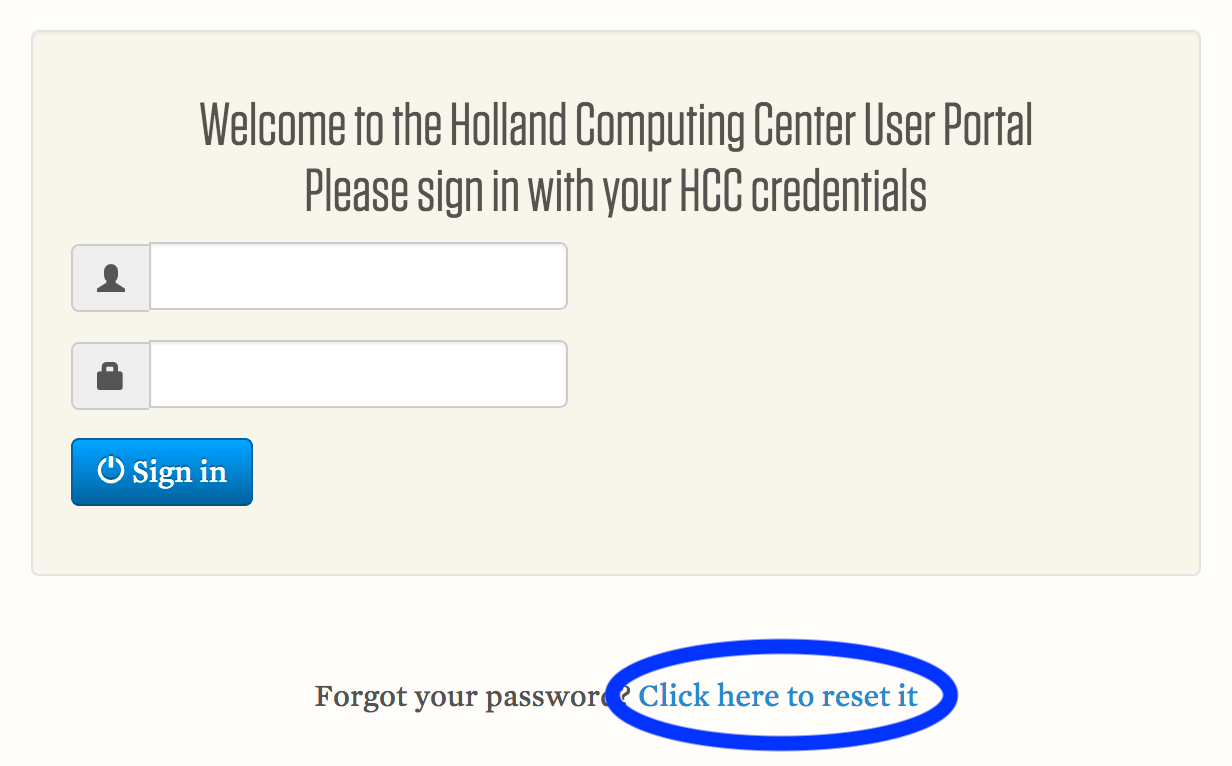
Fill in the requested information (your HCC user name and email associated with your account) and click Reset Password. A reset link will be sent to your email address. Click this link and follow the onscreen prompts to set a new password.