Connecting to the Anvil VPN
Instances running in Anvil are assigned a private IP address starting with "10.71". You can connect to these private IP addresses from any HCC cluster worker or login node.
To directly access your instance from your home or office computer, connect to the Anvil VPN service.
Installing software for your PC¶
Note
The Cisco AnyConnect client is available at this link.
Please note you will be required to sign in using your HCC credentials in order to download the software.
After signing in, download the package appropriate for your operating system and run the installer.
Warning
When installing Cisco AnyConnect, please unselect all install options except the Core & VPN one. Not doing this will cause frequent loss of network connectivity when using the Cisco AnyConnect client.
Alternatively, you may use the freely available OpenConnect VPN client.
Connecting with the Cisco client¶
Open the "Cisco AnyConnect Secure Mobility Client" and connect to anvil-vpn.unl.edu
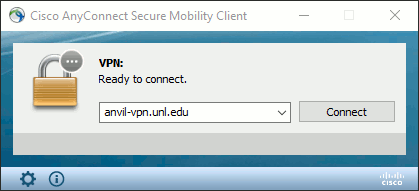
Login with your HCC username and password
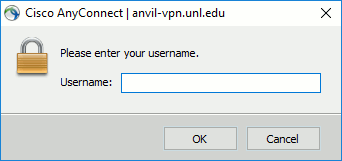
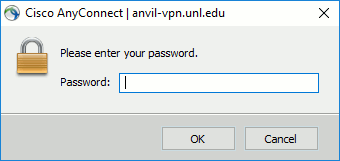
Login with Duo
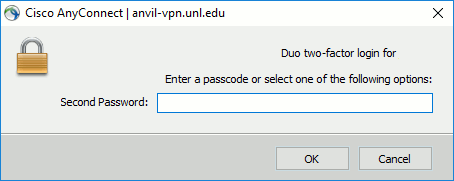
| Type... | To... |
|---|---|
| push | Push a login request to your phone. Just review the request and tap "Approve" to log in. |
| phone | Authenticate via phone callback. |
| sms | Get a new batch of SMS passcodes. |
| A passcode | Log in using a passcode, either generated with Duo Mobile, or your YubiKey |
Installing software for your Android or Apple device¶
- Android
- Install OpenConnect or AnyConnect ICS+ from the Google Play Store.
- Apple
- Install Cisco AnyConnect from the Apple App Store