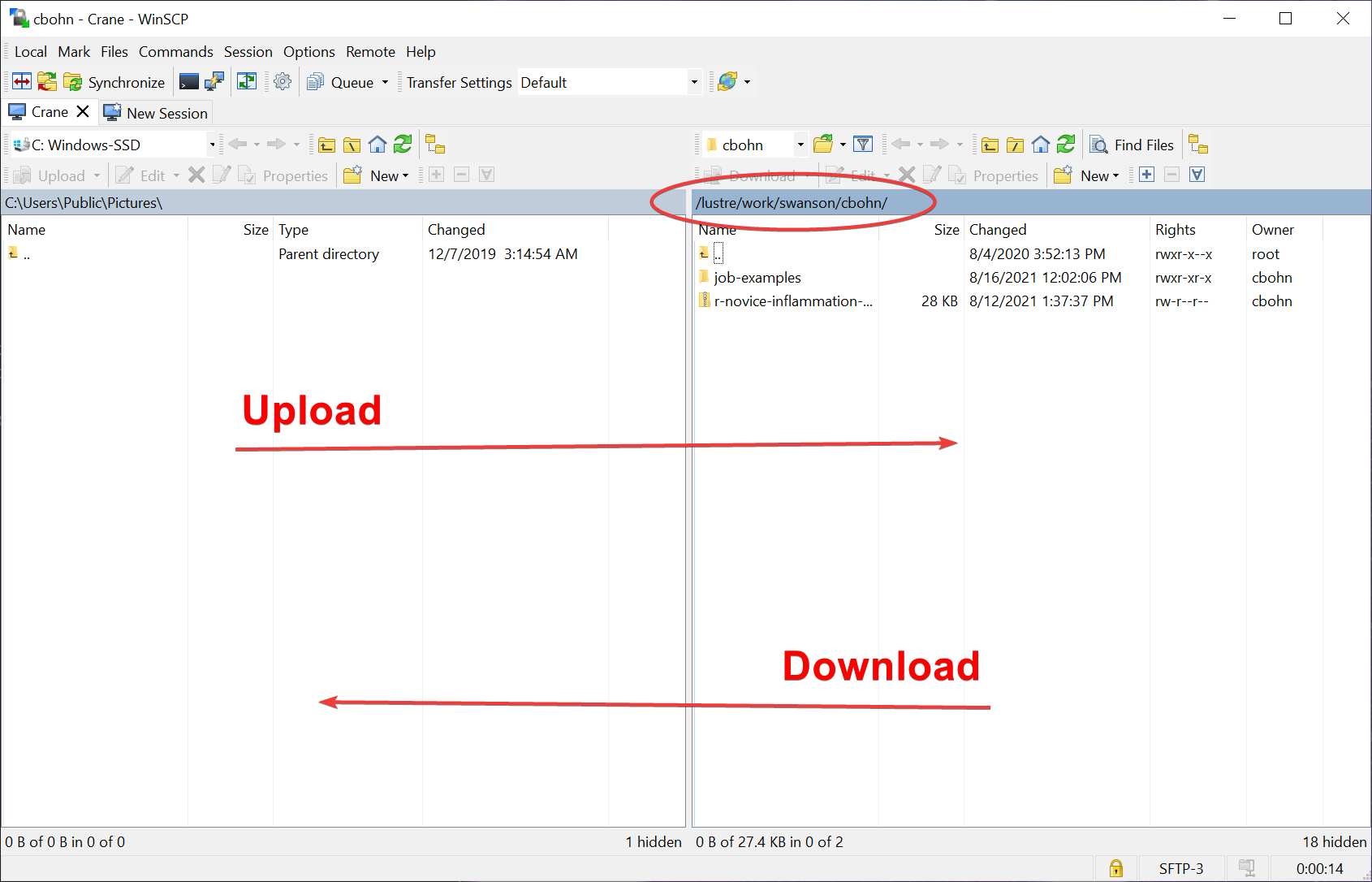File Transfer with WinSCP
WinSCP¶
WinSCP: http://winscp.net/eng/download.php
Usually it is convenient to upload and download files between your personal computer and the HCC supercomputers through a Graphic User Interface (GUI). Download and install the third party application WinSCP to connect the file systems between your personal computer and the HCC supercomputers. Below is a step-by-step installation guide. Here we use the HCC cluster Swan for demonstration.
-
On the first screen, type
swan.unl.edufor Host name, enter your HCC account username and password for User name and Password. Then click on Login.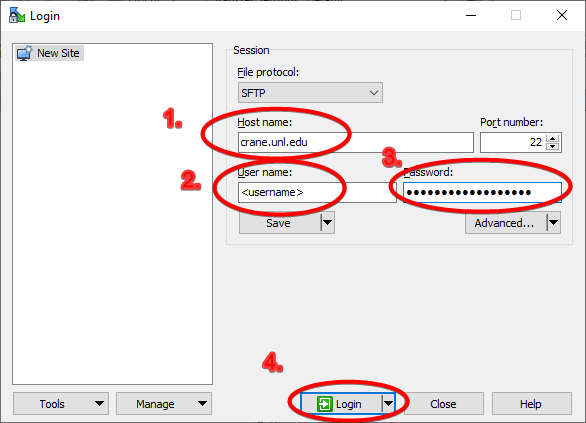
-
On the second screen, click on Yes.
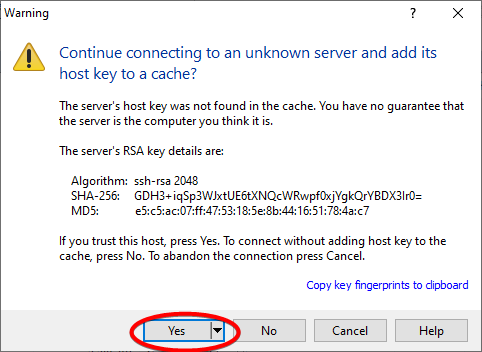
-
Choose option "1" and press "Enter". Or simply press your Yubikey if you have one.
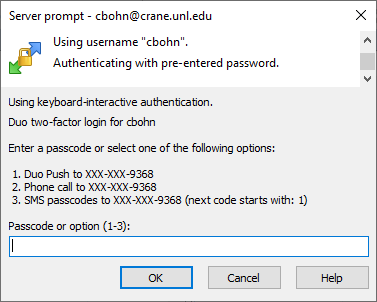
-
On the third screen, click on Remote. Under Remote, choose Go To and Open Directory/Bookmark. Alternatively, you can use the keyboard shortcut "Ctrl + O".
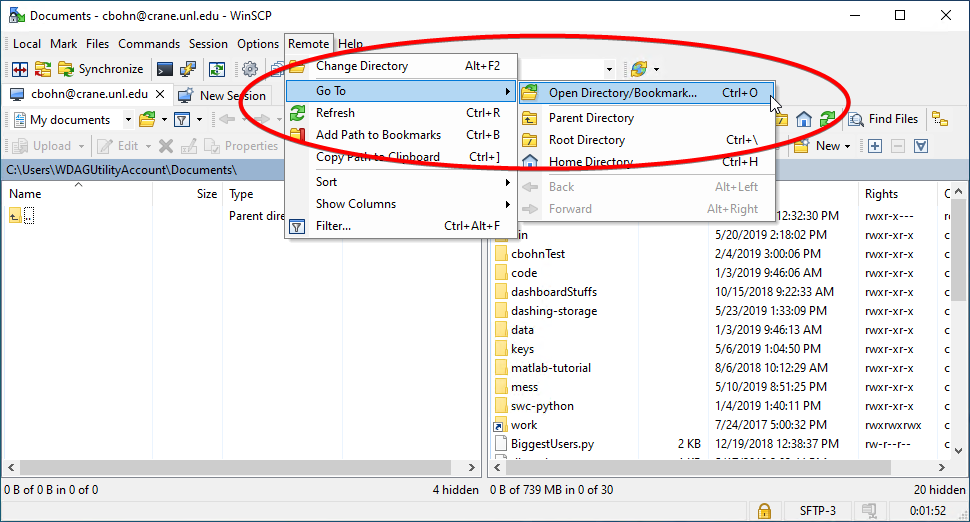
-
On the final screen, type
/work/<group name>/<username>for Open directory. Use your HCC group name and username to replace<group name>and<username>. Then click on OK.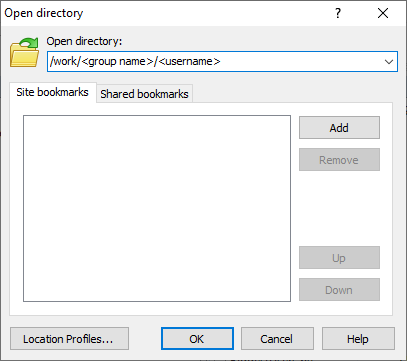
-
Now you can drop and drag the files between your personal computer and the HCC supercomputers.