Activating Nebraska.edu OneDrive on Globus
Support for UNK, UNL, and UNO only
Currently this feature is only available to students, staff, faculty and affiliates at the University of Nebraska at Kearney, the University of Nebraska-Lincoln, and the University of Nebraska at Omaha.
With Globus, you can transfer data to and from your Nebraska.edu OneDrive account and other Globus Endpoints, including HCC resources such as Attic and HCC's clusters.
Linking your Nebraska OneDrive account to Globus¶
Sign in to your Globus account using your campus credentials or your Globus ID (if you have one).
Then search for hcc#nuonedrive in the Collection field. There should be a single endpoint with this search result available.

You will then need to authenticate and link your nebraska.edu (TrueYou) identity to Globus.
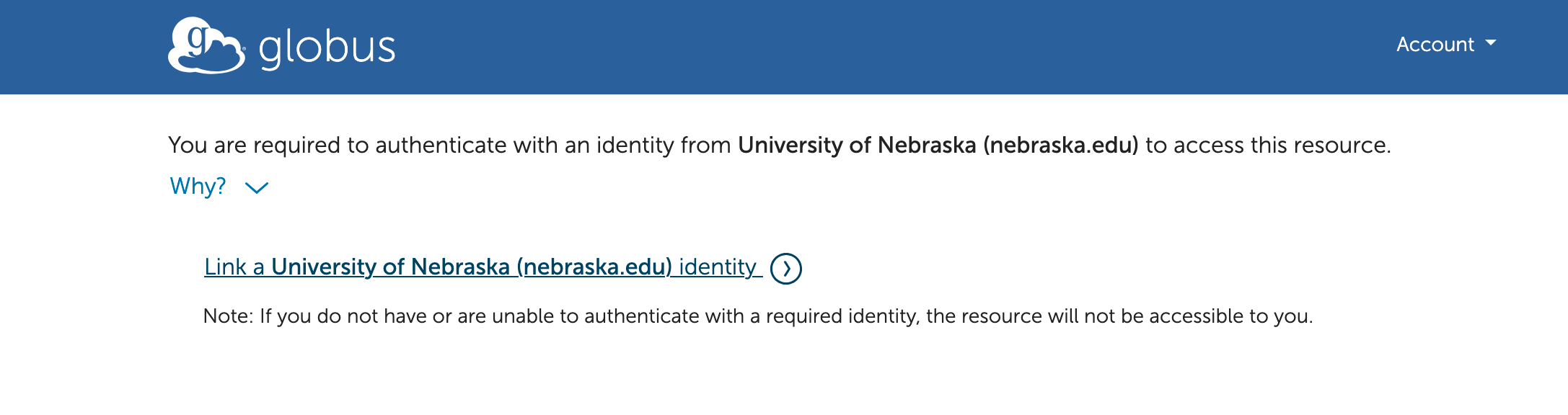
Click on "Link a University of Nebraska (nebraska.edu) identity" and you will be asked to link an identity from "University of Nebraska (nebraska.edu)". You will be redirected to the TrueYou sign-in page.
After you have signed into your TrueYou account, you will be asked to perform an initial setup by Globus to access your nebraska.edu OneDrive account. Click on "Continue" to proceed. If prompted, click "Allow" to grant Globus permission to allow the Globus Web App to manage data.
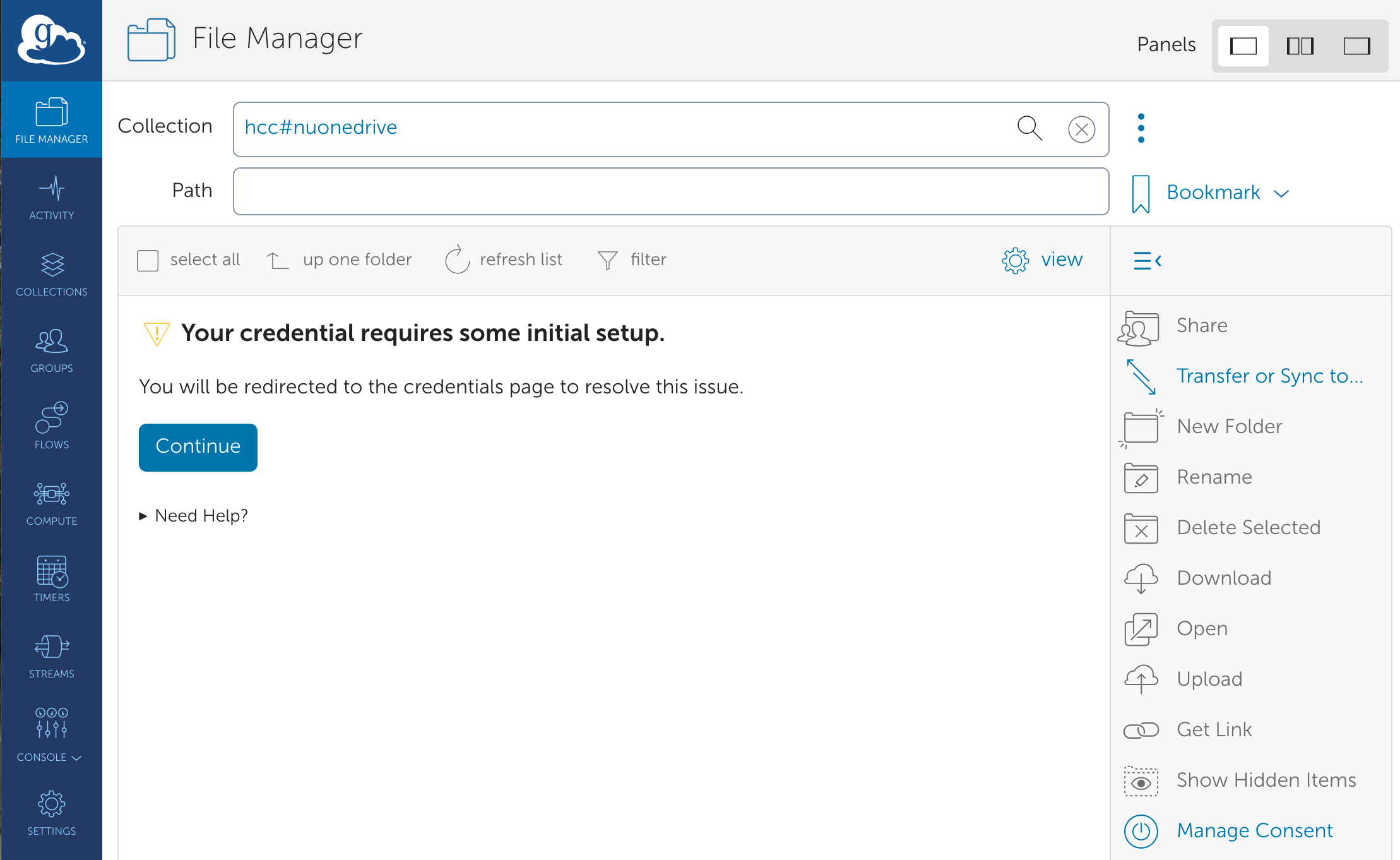
From here, you will be able to use Globus to transfer data to and from your nebraska.edu OneDrive account under the hcc#nuonedrive endpoint.
Accessing Sharepoint Locations from Globus.¶
After linking your nebraska.edu OneDrive account to Globus, you can access your personal files as well as Sharepoint sites you are a member of.
By default, Globus will show you a root path named /. Three folders are present with the following contents:
| Path | Description |
|---|---|
/My Files |
Personal files. |
/Shared |
Files shared with you. |
/Shared Libraries |
Sharepoint sites you follow. |
Your personal files are listed first under the /My Files path.
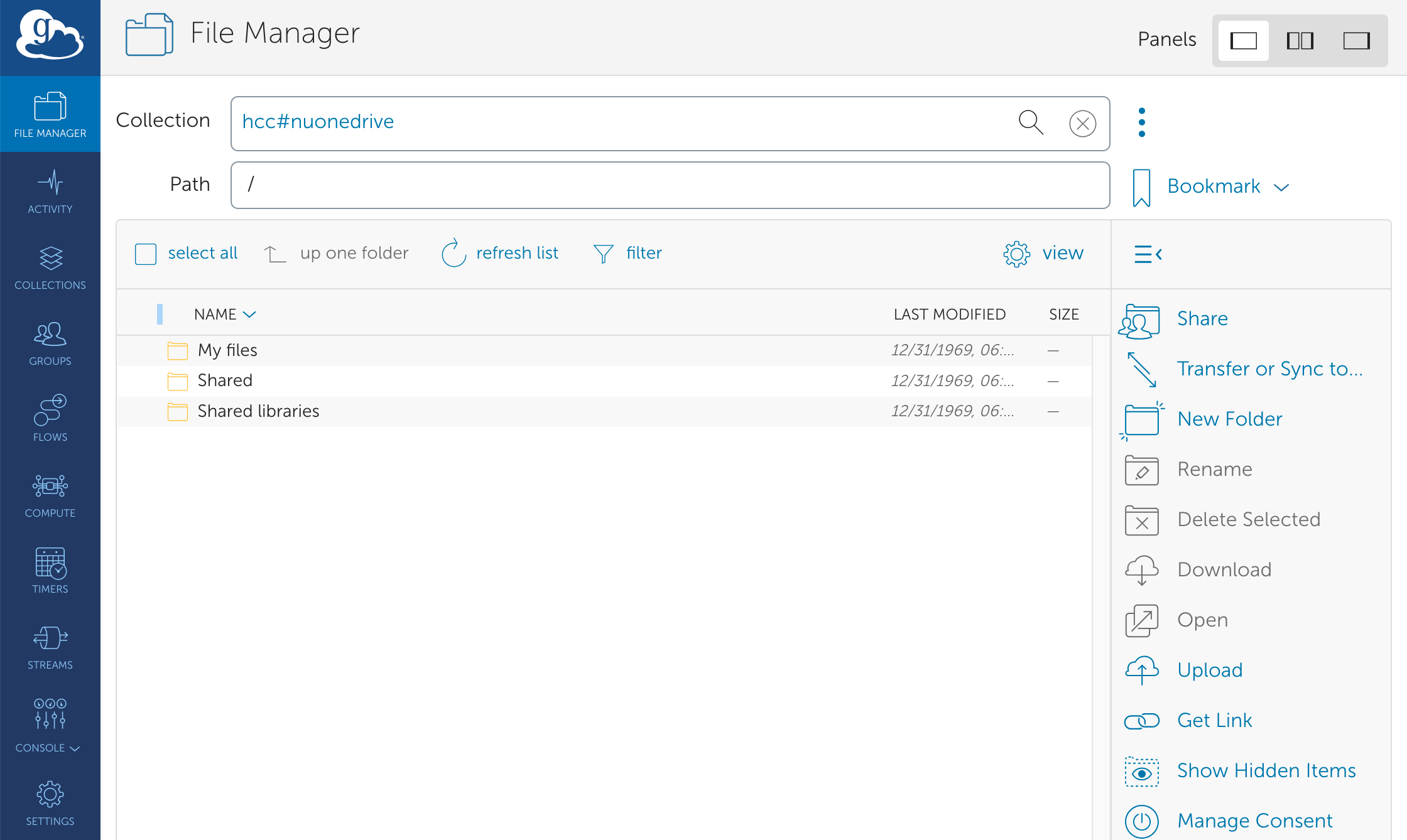
Important!
To enable the visibility of Shared folders in Globus from your nebraska.edu OneDrive account, you must follow the Sharepoint site.
You can do this by navigating to the Sharepoint homepage and click on the star in the top right corner of the shared site box.
Once the star has been clicked, the Shared folder will be visible in the OneDrive directory in Globus.