Activating UNL OneDrive on Globus
NOTE: This endpoint will be removed when the Future Ready Ready Cloud Collaboration Workspace project is complete in early January 2026. At that time, you must transition to the nebraska.edu Globus OneDrive endpoint to access your OneDrive data via Globus.¶
Univeristy of Nebraska-Lincoln Only
Currently this feature is only available to students, staff, faculty and affiliates at the University of Nebraska-Lincoln.
With Globus, you can transfer data to and from your UNL OneDrive account and other Globus Endpoints, including HCC resources such as Attic and HCC's clusters.
Linking your UNL OneDrive account to Globus¶
Sign in to your Globus account using your campus credentials or your Globus ID (if you have one). Then under the Bookmarks panel, search for the hcc#onedrive endpoint. There should be a single endpoint with this search result available.
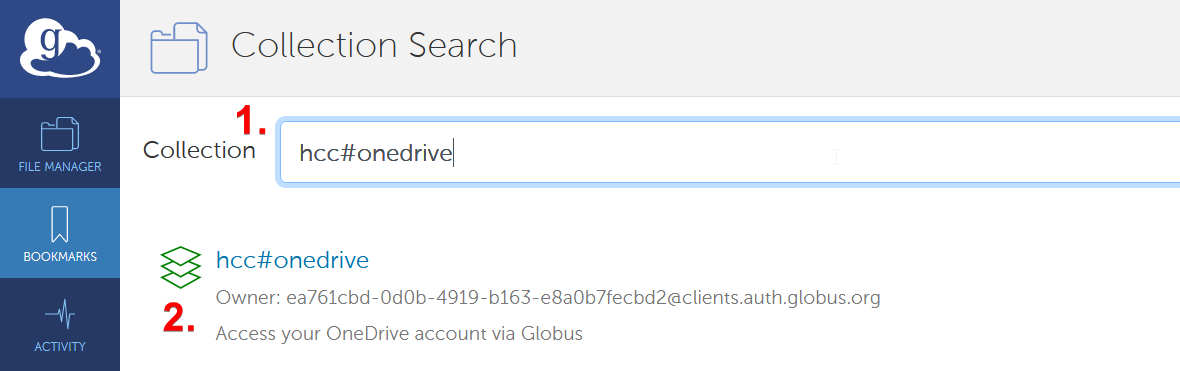
You will then need to authenticate and link your UNL identity to Globus.

Click on "Continue" and you will be asked to link an identity from "University of Nebraska-Lincoln (unl.edu)". You will be redirected to the UNL sign-in page.
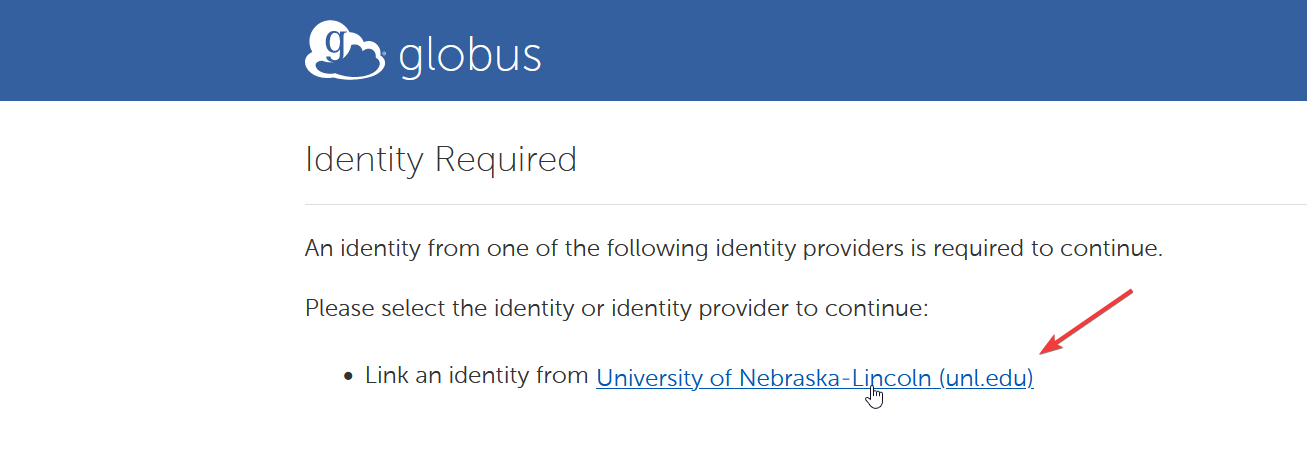
After you have been signed into your UNL account, you will be asked to confirm the permissions used by Globus to access your UNL OneDrive account. Click on "Allow" to continue.

From here, you will be able to use Globus to trasnfer data to and from your UNL OneDrive account under the hcc#onedrive endpoint.
Accessing Sharepoint Locations from Globus.¶
After linking your UNL OneDrive account to Globus, you can access your personal files as well as Sharepoint sites you are a member of. By default, Globus will show you your personal files first under the /My Files path.
By going to / for your path or clicking "Up one folder", you can access your files, files shared with you, and sharepoint files.
| Path | Description |
|---|---|
/My Files |
Personal files. |
/Shared |
Files shared with you. |
/Shared Libraries |
Sharepoint sites you follow. |

Note
To enable the visibility of Shared folders in Globus from your UNL OneDrive account, you must follow the Sharepoint site.
You can do this by navigating to the Sharepoint homepage and click on the star in the top right corner of the shared site box.
Once the star has been clicked, the Shared folder will be visible in the OneDrive directory in Globus.