Formatting and mounting a volume in Linux
Note
This guide assumes you associated your SSH Key Pair with the instance when it was created, and that you are connected to the Anvil VPN.
Once you have created and attached your volume, it must be formatted and mounted in your Linux instance to be usable. This procedure is identical to what would be done when attaching a second hard drive to a physical machine. In this example, a 1GB volume was created and attached to the instance. Note that the majority of this guide is for a newly created volume.
Note
If you are attaching an existing volume with data already on it, skip to creating a directory and mounting the volume.
Formatting the volume¶
Follow the relevant guide
(Windows
| Mac) for your
operating system to connect to your instance. Formatting and mounting
the volume requires root privileges, so first run the
command sudo su - to get a root shell.
Running commands as root

Next, you will need to determine what device the volume is presented as
within Linux. Typically this will be /dev/vdb, but it is necessary to
verify this to avoid mistakes, especially if you have more than one
volume attached to an instance. The command lsblk will list the
hard drive devices and partitions.
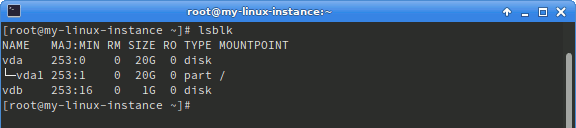
Here there is a completely empty (no partitions) disk device matching
the 1GB size of the volume, so /dev/vdb is the correct device.
The parted utility will first be used to label the device and then create a partition.
parted /dev/vdb mklabel gpt
parted /dev/vdb mkpart primary 0% 100%
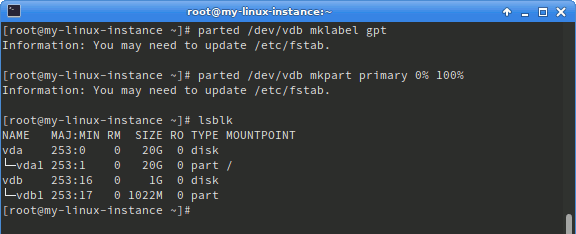
Now that a partition has been created, it can be formatted. Here, the
ext4 filesystem will be used. This is the default filesystem used by
many Linux distributions including CentOS and Ubuntu, and is a good
general choice. An alternate filesystem may be used by running a
different format command. To format the partition using ext4, run the
command mkfs.ext4 /dev/vdb1. You will see a progress message and then
be returned to the shell prompt.
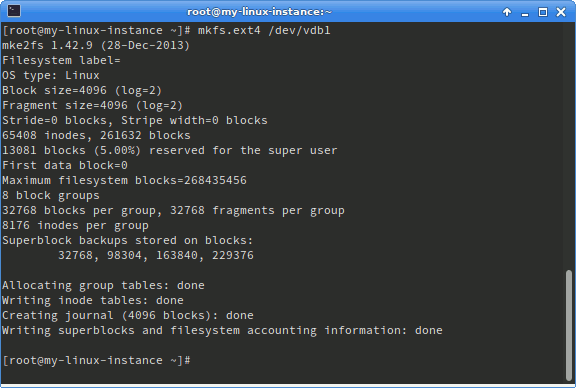
Mounting the volume¶
Note
If you are attaching a pre-existing volume, start here.
Finally, the formatted partition must be mounted as a directory to be
used. By convention this is done under /mnt, but you may choose to
mount it elsewhere depending on the usage. Here, a directory
called myvolume will be created and the volume mounted there. Run the
following commands to make the directory and mount the volume:
mkdir /mnt/myvolume
mount /dev/vdb1 /mnt/myvolume

Running the command df -h should then show the new mounted empty
volume.
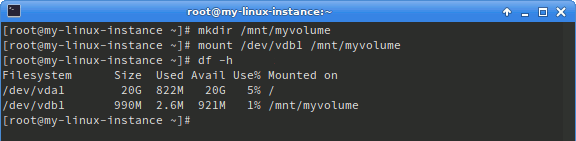
The volume can now be used.