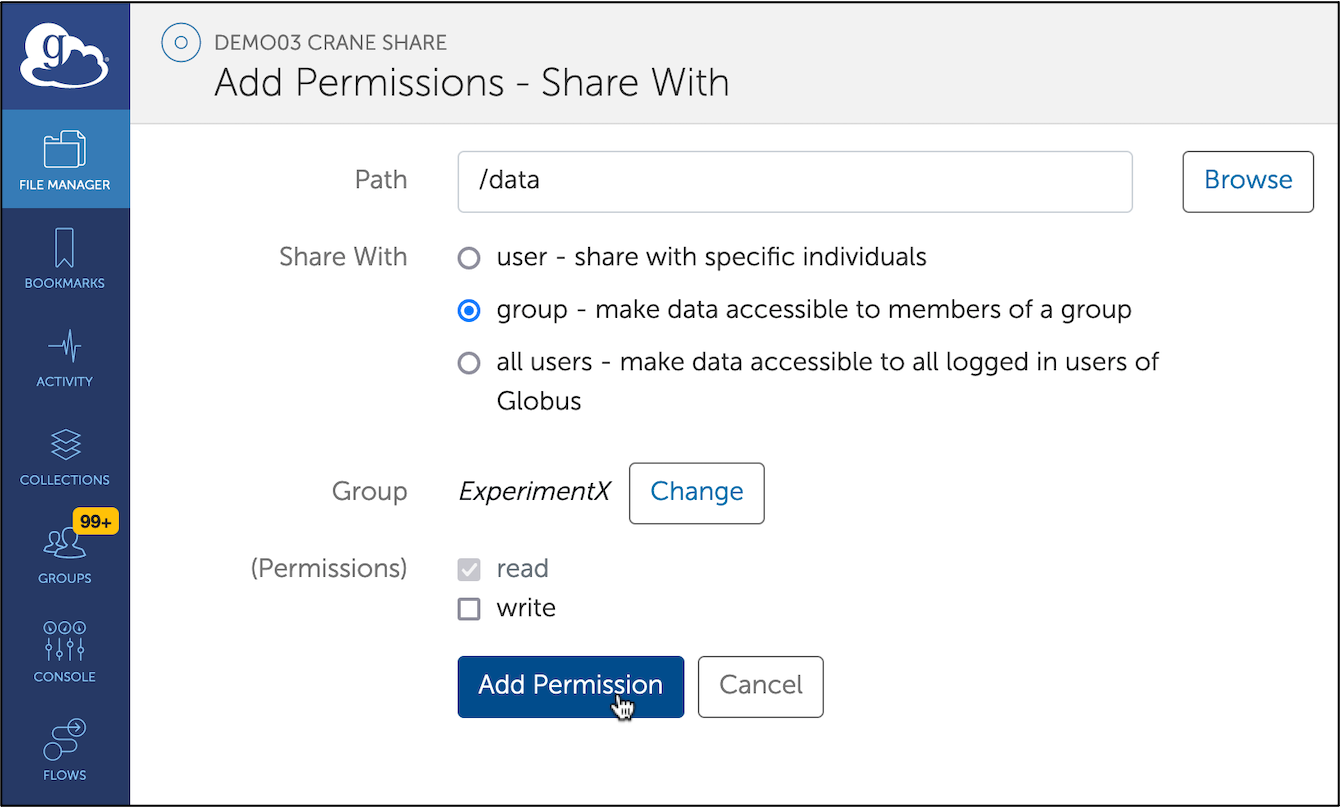File Sharing
If you would like another colleague or researcher to have access to your data, you may create a shared collection on Swan, or Attic. You can personally manage access to this collection and give access to anybody with a Globus account (whether or not they have an HCC account). Please use this feature responsibly by sharing only what is necessary and granting access only to trusted users.
Note
Because of size and performance limitations, HCC does not recommend
creating shares in your home directory.
-
Sign in to your Globus account, click on the 'File Manager' tab and search for the collection that you will use to host your shared collection. For example, if you would like to share data in your Swan
workdirectory, search for thehcc#swancollection. Once you have found the collection, it will need to be activated if it has not been already (see collection activation instructions here). If it is already activated, select the collection by clicking on the name. Then select the 'share' button on the right sidebar.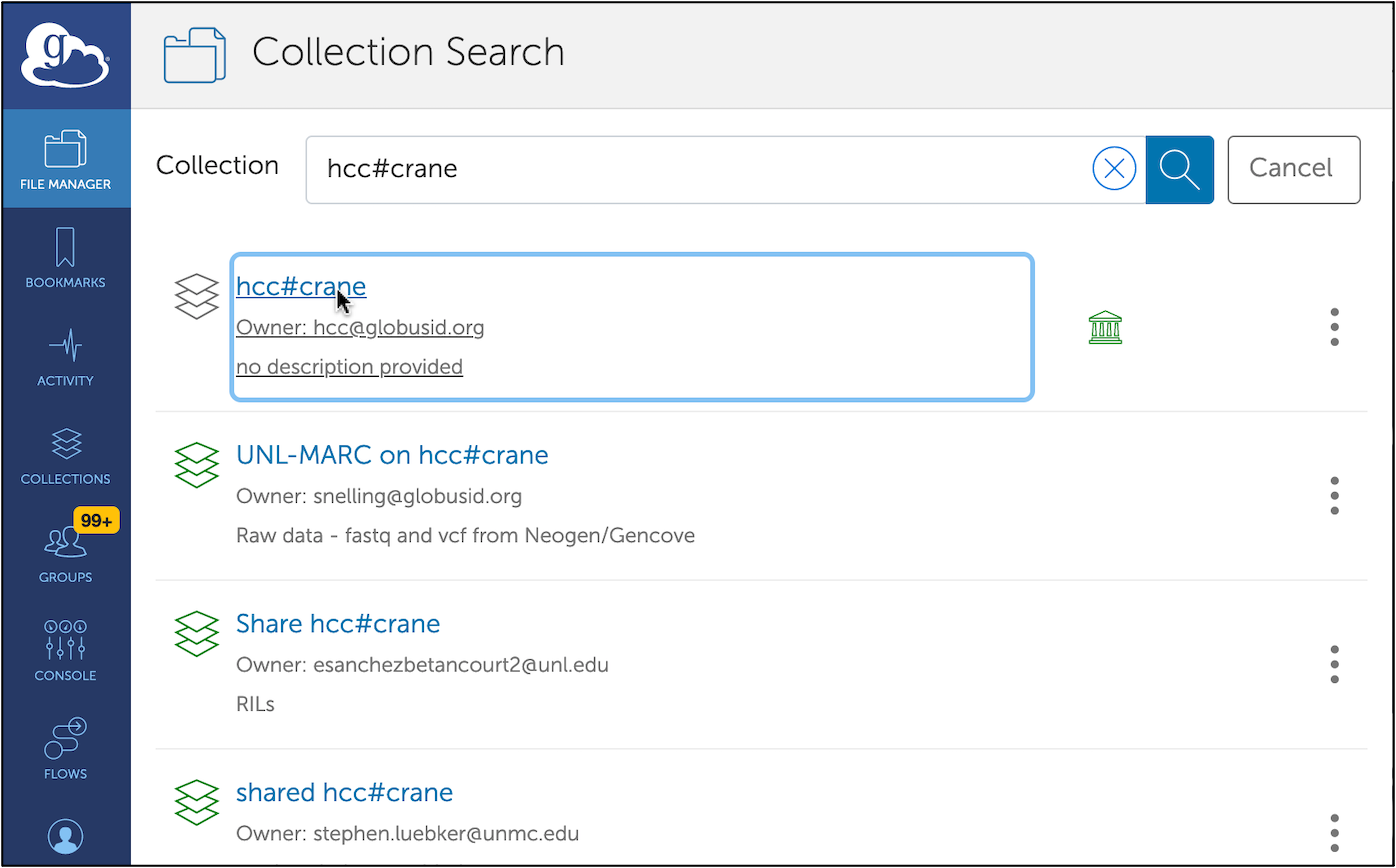
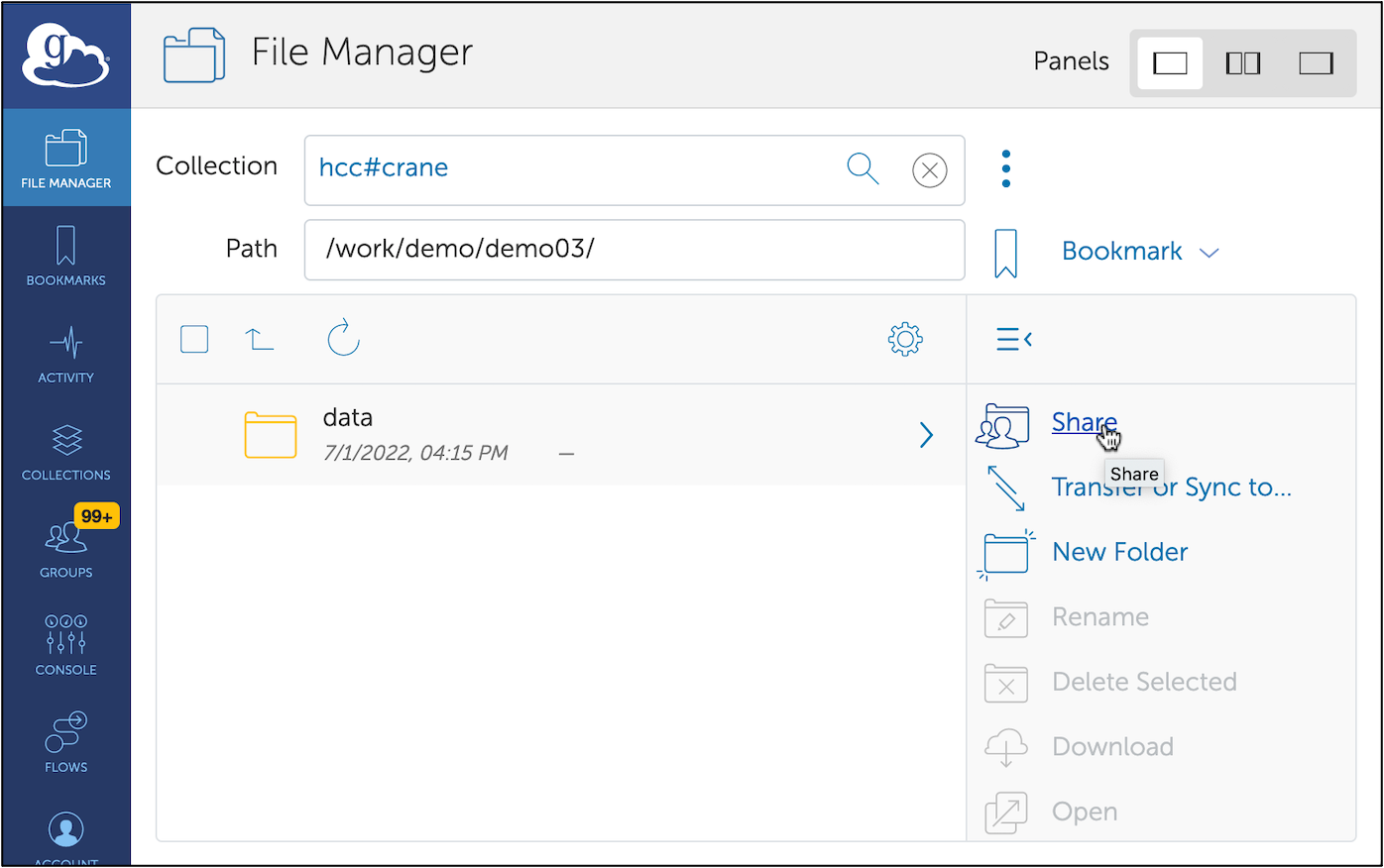
-
Click on 'Add a Guest Collection'. In the 'Path' box, enter the full path to the directory you would like to share. Only files under this directory will be shared to the users you grant access. Enter a name for the collection and provide a short description if you wish. Finally, click 'Create Share'.
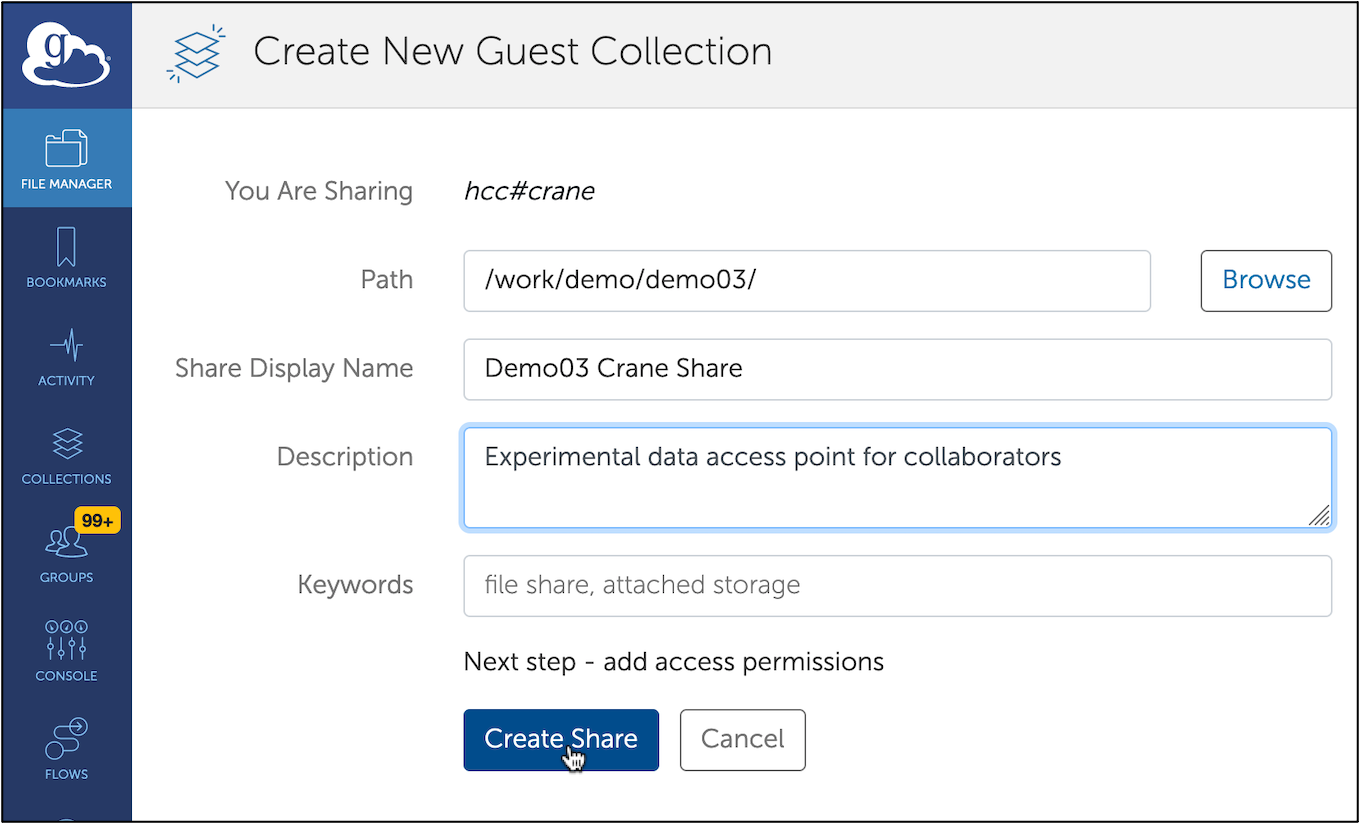
-
To share the collection with someone, click on 'Add Permissions -- Share With' under the 'Permissions' tab for the shared collection you just created. Next enter the relative path of the directory that this user should be able to access. For example, if the source path of your shared collection is
/work/<groupid>/<userid>but you would like your colleague to only have access to/work/<groupid>/<userid>/share, then the 'Path' should be entered as simply/share. Under 'Username or Email' type the Globus ID (or group name if you have selected 'group') of the user (or group) to whom you would like to grant access. Finally, click the blue 'Add Permission' button. You should see the user or group added to the list.