Connecting with PuTTY (Windows)
Use of Duo two-factor authentication is required to access HCC resources.
Please see Setting up and Using Duo.
Connecting to HCC Clusters
If you have a MacOS or Linux system, please see Connecting with Terminal.
Windows 10 and 11
Windows 10 and 11 users, can connect using the Command Prompt. Please see Connecting with the Terminal for more details.
Using Putty
For Windows installations without built-in SSH, you will need to install an SSH client to connect. We will cover the use of PuTTY here, but you are free to use any compatable client, such as MobaXterm as well.
To download and install PuTTY, visit the PuTTY website.
Once you have PuTTY installed, run the application and follow these steps:
**Note that the example below uses the Swan cluster.
On the first screen, type
swan.unl.edufor Host Name, then click Open.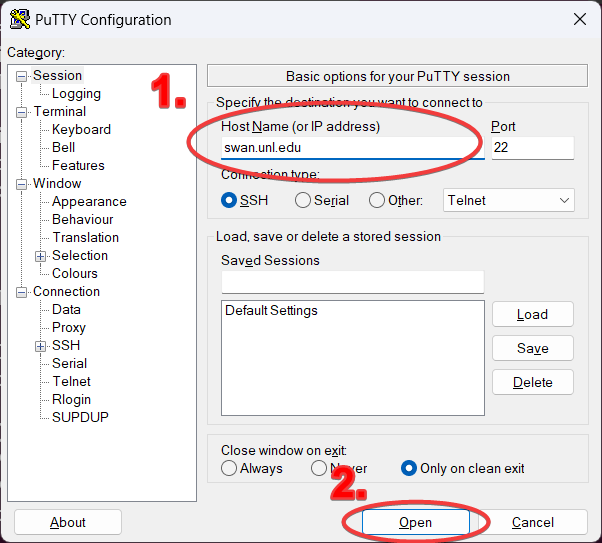
On the second screen, click on Yes.
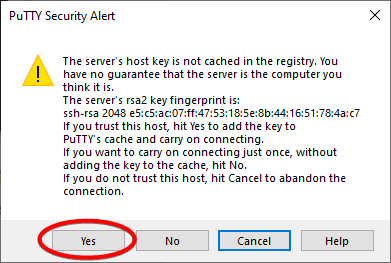
On the third screen, enter your HCC account username. If you do not have a HCC account, please contact an HCC specialist (hcc-support@unl.edu) or go to http://hcc.unl.edu/newusers.
Replace
hccdemowith your username.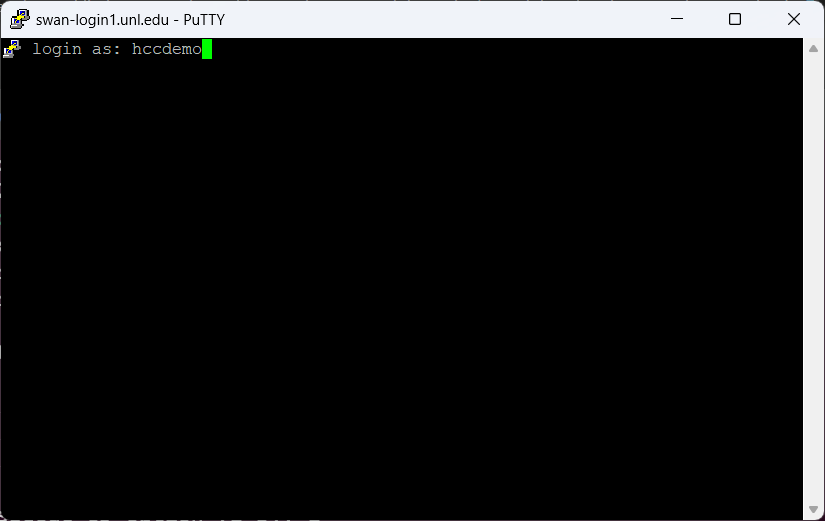
On the next screen, enter your HCC account password.
Note that PuTTY will not show the characters as you type for security reasons.
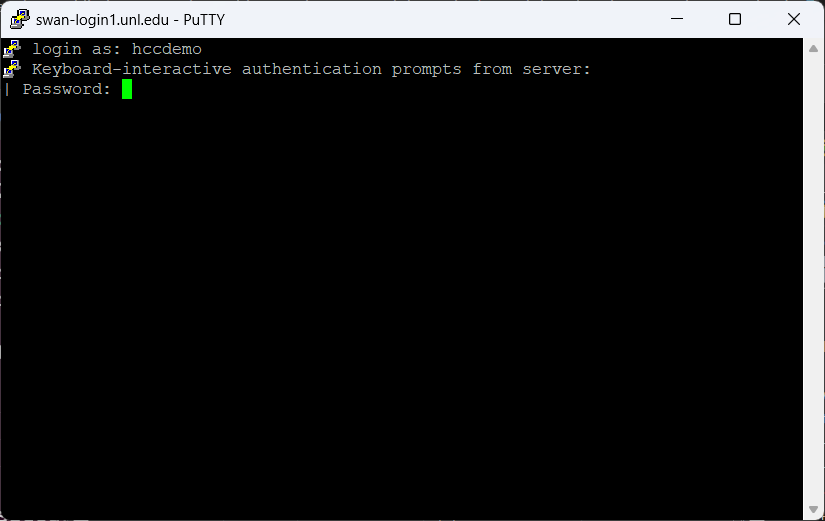
After you input the correct password, you will be asked to choose a Duo authentication method.
If you have a Yubikey set up by HCC, please hold the Yubikey for ~1 second. Then you will be brought to your home directory similar as below.
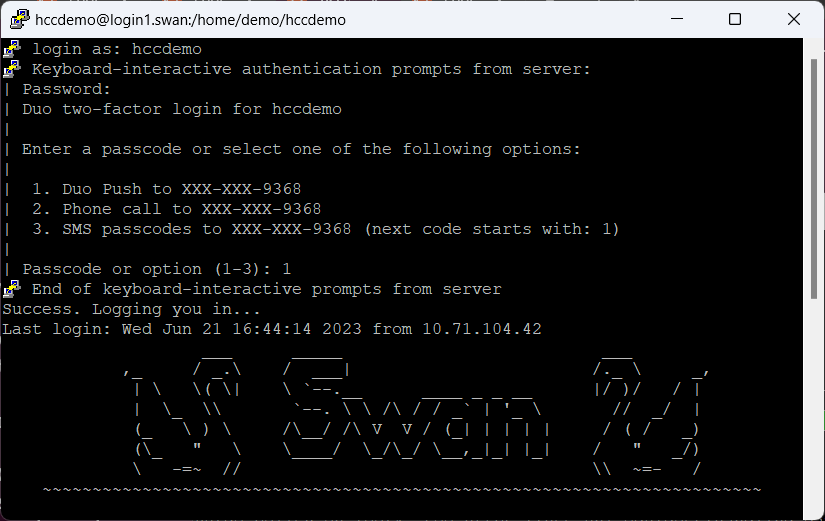
If you set up Duo via a smart phone, please type “1” in your terminal and press “Enter”. (Duo-Push is the most cost-effective way for Duo authentication, we recommend all user use this option if that is applicable.)
Check your smart phone for Duo login request. Press “Approve” if you can verify the request. If you find any Duo login request that is not initiated by yourself, deny it and report this incident immediately to hcc-support@unl.edu.
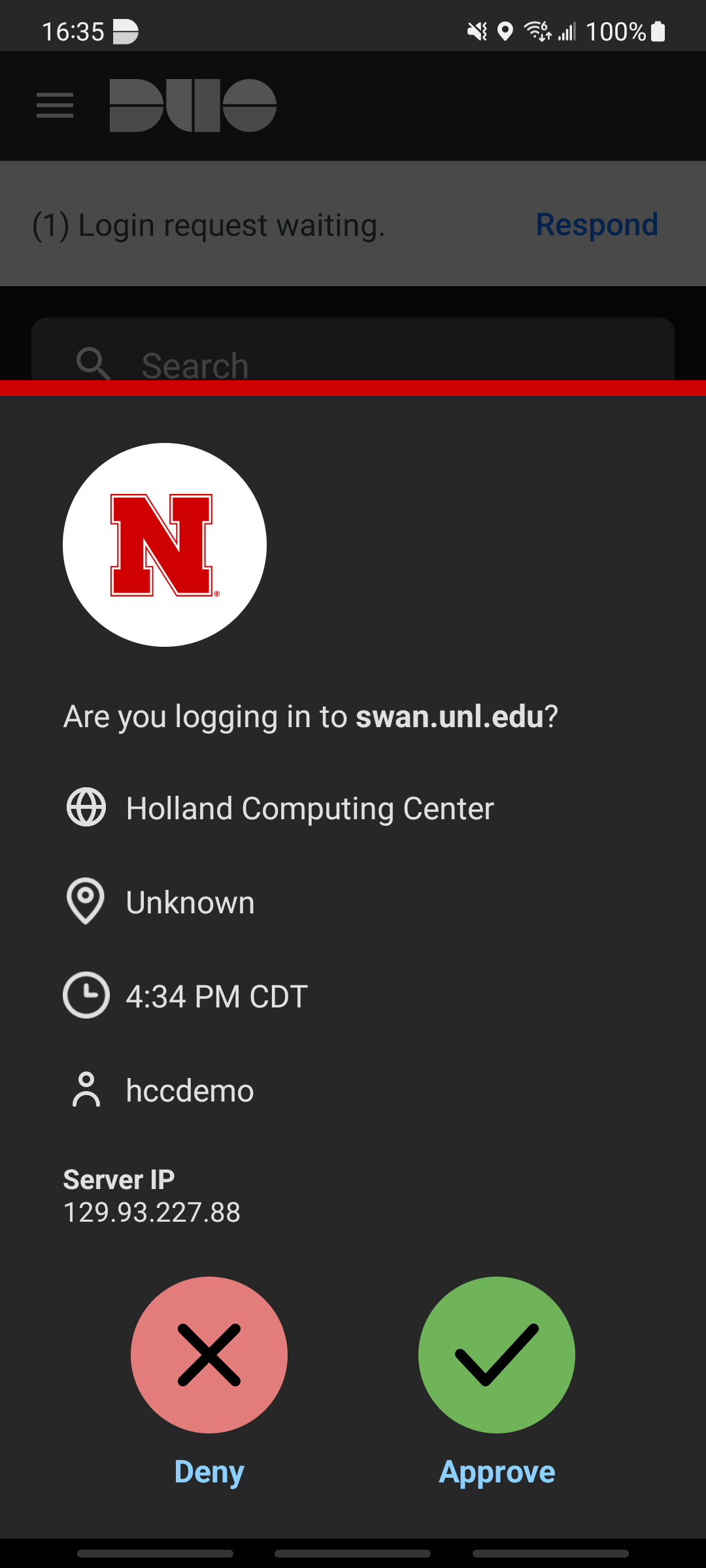
After you approve the Duo login request, you will be brought to your home directory similar as below.
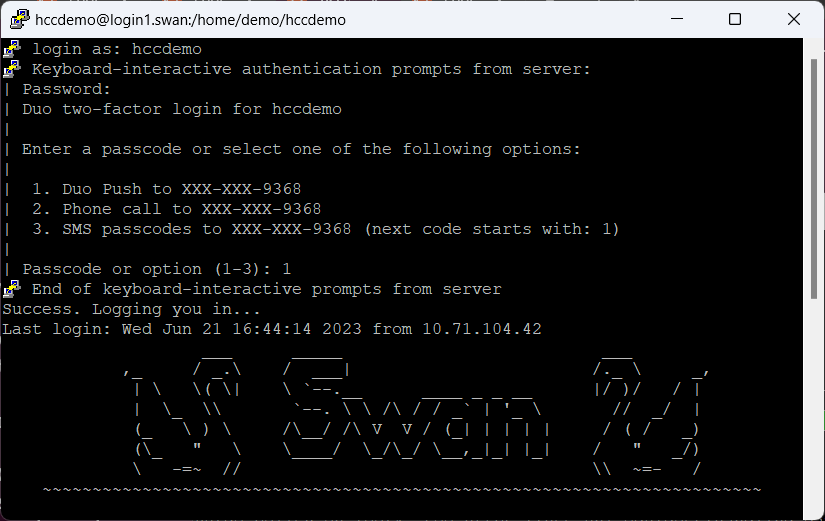
Next Steps:
Now that you are connected, check out these resources to learn more: - Handling Data - Running Applications - Submitting Jobs
If you are not familiar with using command line Linux, check out these resources: - Basic Linux Commands - Software Carpentry Introduction to the Unix Shell Lesson