Instructions for 5/20/16 Allinea Workshop
When: May 20th, 1-2:30PM¶
Where: UNL AVH 347 and UNO PKI 250¶
Untar the files for the examples¶
The tarball containing the examples is located
at/work/demo/SHARED/TrainingTools.tar.gzon Crane. To unpack them to
your /work directory, run the following command:
Note
The tarball is now located here
Unpack the example files to /work
tar -zxvf /work/demo/SHARED/TrainingTools.tar.gz -C $WORK
This will create a TrainingToolsfolder in your /work directory with
the files.
Setup the Allinea client software to use Reverse Connect¶
The Allinea DDT/MAP software supports a Reverse Connect feature. The GUI is installed and run locally, and information from the job running on the cluster is sent back to your laptop/workstation via SSH. This is the recommended way to use the software for interactive debugging/profiling of a job on HCC resources. Traditional X11 forwarding will also work, but is not recommended as the interface can be much slower to respond. In order to follow along with the demos, use these instructions to setup the Allinea client on your laptop.
First, download and install the remote client software for either Windows or OS X from this page.
Start the Allinea software, and choose Configure... from the Remote Launch dropdown menu.
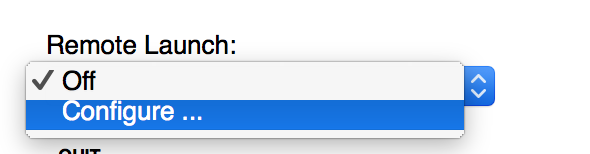
Click the Add button on the new window.
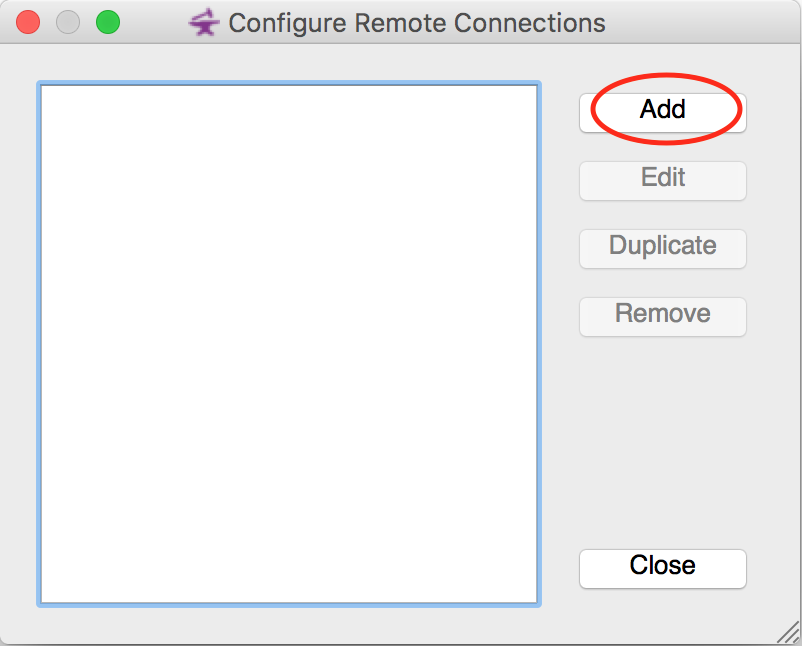
To setup a connection to Crane, fill in the fields as follows:
Connection Name: Crane
Host Name: <HCC username>@crane.unl.edu
Remote Installation Directory: /util/opt/allinea/6.0
It should appear similar to this:
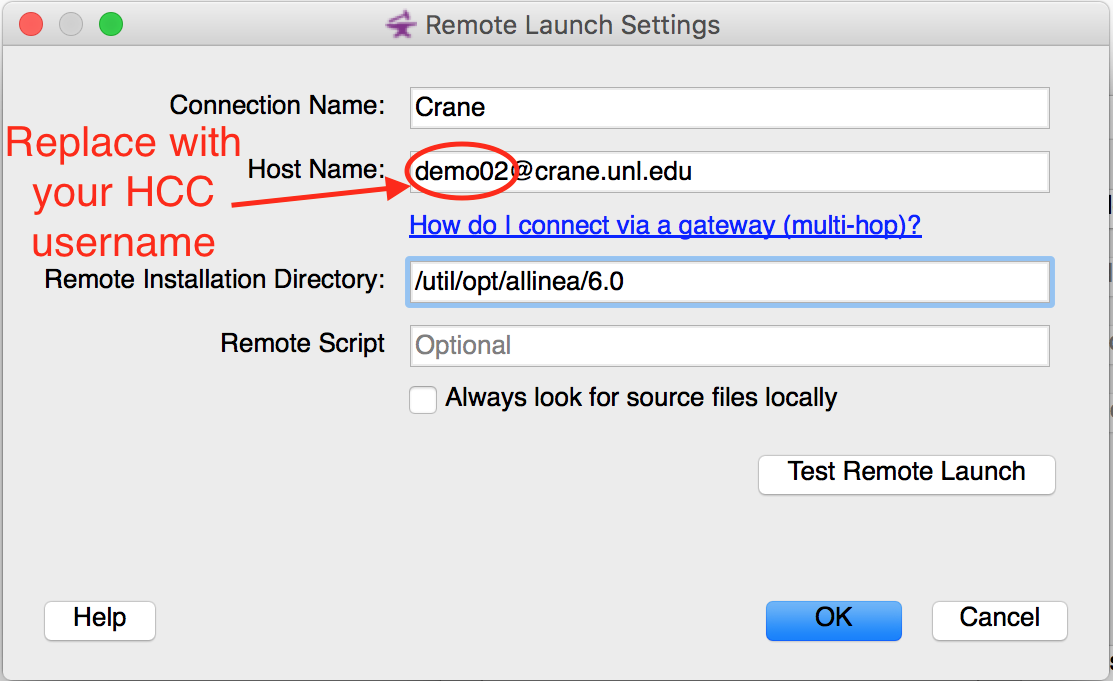
Be sure to replace demo02 with your HCC username.
Click OK to close this dialog, and then Close on Configure Remote Connections to return back to the main Allinea window.
Next, log in to Crane. The Allinea software uses a .allinea directory in your home directory to store configuration information. Since /home is read-only from the nodes in the cluster, the directory will be created in /work and symlink'd. To do so, run the following commands:
Create and symlink .allinea directory
rm -rf $HOME/.allinea $WORK/.allinea
mkdir -p $WORK/.allinea
ln -s $WORK/.allinea $HOME/.allinea
Test the Reverse Connect feature¶
To test the connection, choose Crane from the Remote Launch menu.
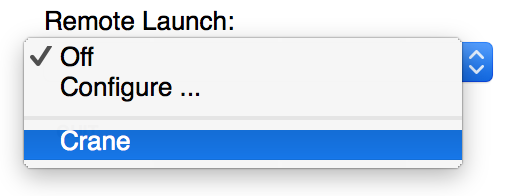
A Connect to Remote Host dialog will appear and prompt for a password.
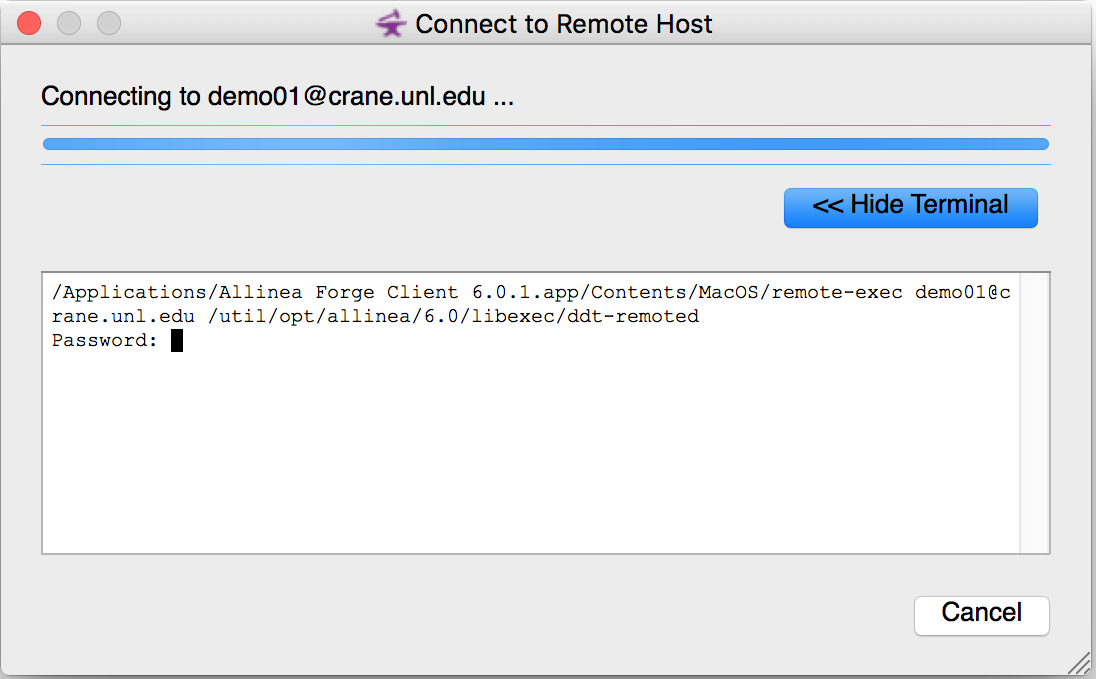
The login procedure is the same as for PuTTY or any other SSH program.
Enter your HCC password followed by the Duo login.
If the login was successful, you should see Connected to:
<username>@crane.unl.edu in the lower right corner of the Allinea
window.
The next step is to run a sample interactive job and test the Reverse Connect connection. Start an interactive job by running the following command.
Start an interactive job
srun --pty --qos=short bash
Once the job has started, load the allinea module and start DDT using
the --connect option.
Start DDT
module load allinea/6.0
ddt --connect
On your local machine, a pop-up box should appear prompting you to accept the Reverse Connect request.
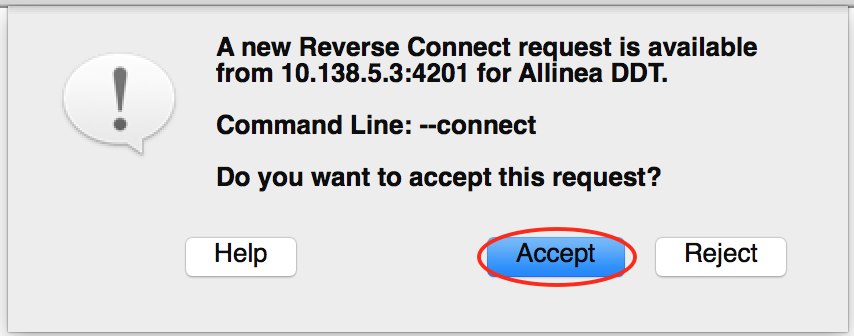
Choose Accept. The Remote Launch section should change to indicate you are connected via tunnel, similar to:
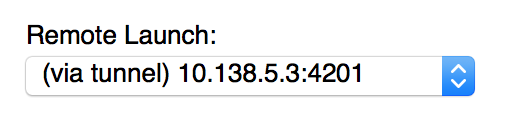
Once that happens, Reverse Connect is working successfully and a debugging or profiling session can be started.
During the Workshop¶
Compiling the examples¶
In order to compile and run the example programs, an MPI compiler will need to be available. For this workshop, it is suggested to use GCC 4.9 and OpenMPI 1.8. To load those modules, run
Load compiler modules
module load compiler/gcc/4.9 openmpi/1.8 allinea/6.0
Once the modules are loaded, you can run make as instructed in the
various example code folders.
Starting interactive jobs for serial, OpenMP/pthreads, and MPI code¶
The srunsyntax is slightly different depending on which type of code
you are debugging. Use the following commands to start interactive jobs
for each type.
Serial code
srun --pty --time=2:00:00 --reservation=allinea bash
OpenMP/pthreads code
srun --pty --time=2:00:00 --nodes=1 --ntasks-per-node=4 --reservation=allinea bash
MPI code
srun --pty --time=2:00:00 --ntasks=4 --reservation=allinea bash
Please note that the --reservation=allinea option will only work
during the workshop.